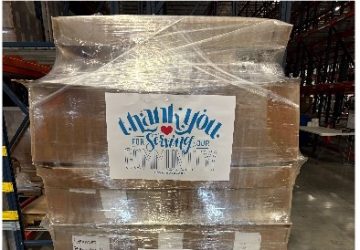We’re told by our Distributors that one of their favorite ways to share AdvoCare® is through Social Media, which is why we provide so many Shareables to help you spread the word, and drive your sales!
Take advantage of these great resources:
- Visit the Getting Started page to learn about being an AdvoCare® Distributor and all the resources available to you!
- Learn Distributor social media best practices (and no-nos!) at Distributor Social Media 101 – Be Personal, Creative and Compliant.
- Download any of the graphics/videos in the Distributor Shareables section for promotional use in Social Media, or in an email to a prospective customer.
- Join your Region Facebook Page to connect with other Distributors and find out what works well for them!
We’ll add to the training tips below as they come available. Let us know how else we can help you in your efforts!
How to use the new Instagram Link feature and make it match your story
Instagram recently rolled out a new feature that replaces the swipe up with a link. This can be a great opportunity to share your AdvoCare® Distributor link in a new way! We know that the link sticker doesn’t look always look the best on every story or image, so check out the video below to learn how to “hide” the link button with a fun GIF!
- Add to your Instagram Story
- Open the sticker page
- Select the link sticker
- Copy your link into the sticker button
- Open the sticker page
- Find a GIF that matches your story or says “tap here”
- Place over the link sticker
- Publish your story
How to find and use AdvoCare® Stickers in your Instagram Story
Have you seen those fun little animated graphics on Instagram Story posts? Now AdvoCare® is providing them so you can make your social media sharing even more fun! Here’s how:
How to download Images and video to share in Social Media
To download on DESKTOP: right-click on any image or video and select “Save as”.
To download on MOBILE: hold your finger down on the image to activate the menu options, then select “Add to Photos”, “Save to Camera Roll”, or other similar option.