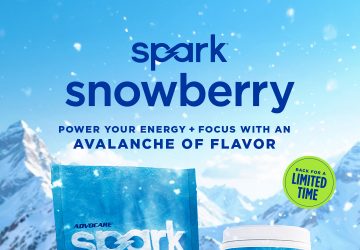Step 1: Visit link https://app.runrocknrollvr.com/challenges/details/620a7e50aff8f4000887ca3f
Step 2: In the lower right hand corned you will see the “Sign In/Sign Up” purple toggle. Click on that. If you are already signed into your account from last year a screen will pop up and hit “Let’s Go!” If you aren’t signed in from last year or need to create a new account, do so on the following screen.
- If you need to create a new account, follow the on screen prompts. Reminder you must click “send verification code” to the email you listed to create a new account.
- Follow the prompts on the screen to finalize the account set up.
- Make sure at the end of setting up your account you click on “Let’s go” and the bottom right hand screen toggle will change to “registered”
Step 3: Sync Your Tracker App (If you created and used your account last year, the app should still be synced).
- Once registered and signed in click on “Dashboard” at the top of the screen.
- Click on “Connect My App” on the left hand side of the screen or “manage my apps” on the left hand side of the screen IF you already had a profile created with a linked tracker app.
- Click on the Icon of the tracker app that YOU will be using. Please be advised that the only apps that will work for this race are Sunnto, Garmin, Polar, FitBit, Nike+, Google Fit, adidas Running, Coros, Huawei Health, Runkeeper, Health mate, Rouvy, FulGas, Decathlon Coach, Tomtom, Movescount( Suunto)
- Follow the on screen prompt to log into the tracker app. Remember when you click on the app you will be using, the log in screen for that app will pop up. Make sure to use the login credentials for the tracker app to get logged in and connected.
- PS: once you log into the tracker app, if the on screen “loading screen” just keeps going in circles, go ahead and close the window and click back on the link above. It will take you back to your profile and when you click on “dashboard” again you will see your connected app on the left hand side.
- Once the app is connected, and you are on the “dashboard” screen of your profile you will see under My Activities that the app is connected. Photo below
- If you are registered correctly The AdvoCare Spark Challenge will show up on the right hand side of your Dashboard page.
Step 4: Get moving! Once you are registered and your app is connected, the next step is to get moving. When the race “opens” on Feb 21st at 5 AM CDT, make sure when you run or walk, you open your tracker app and record your miles!